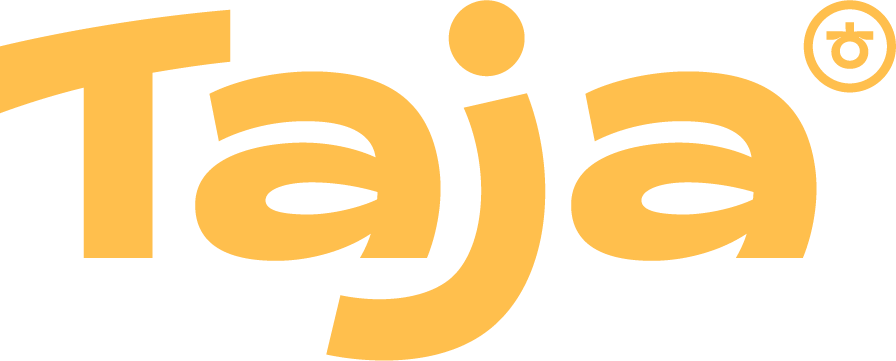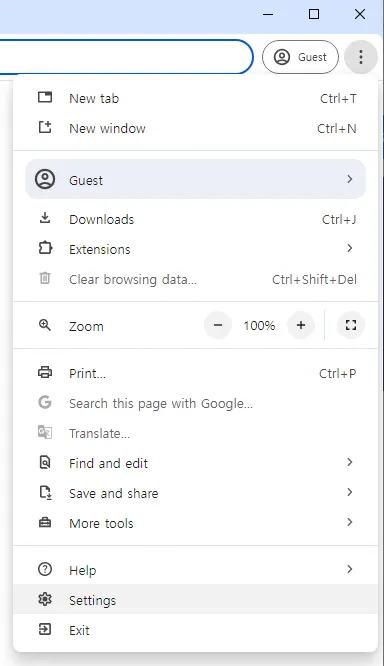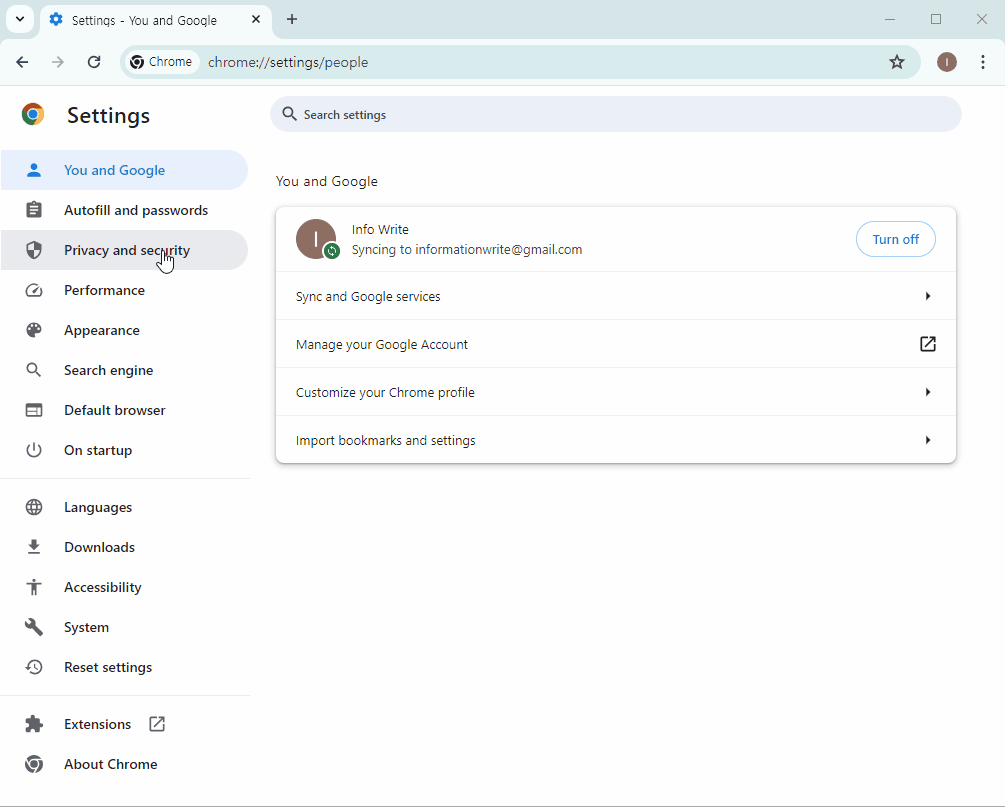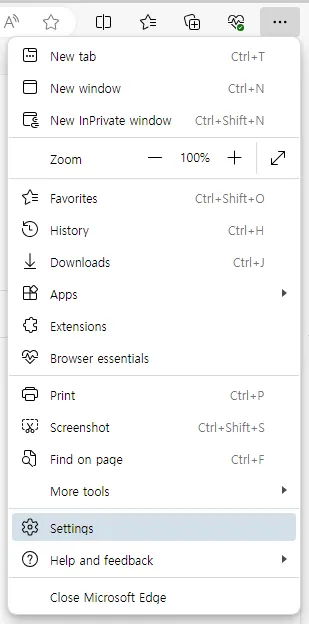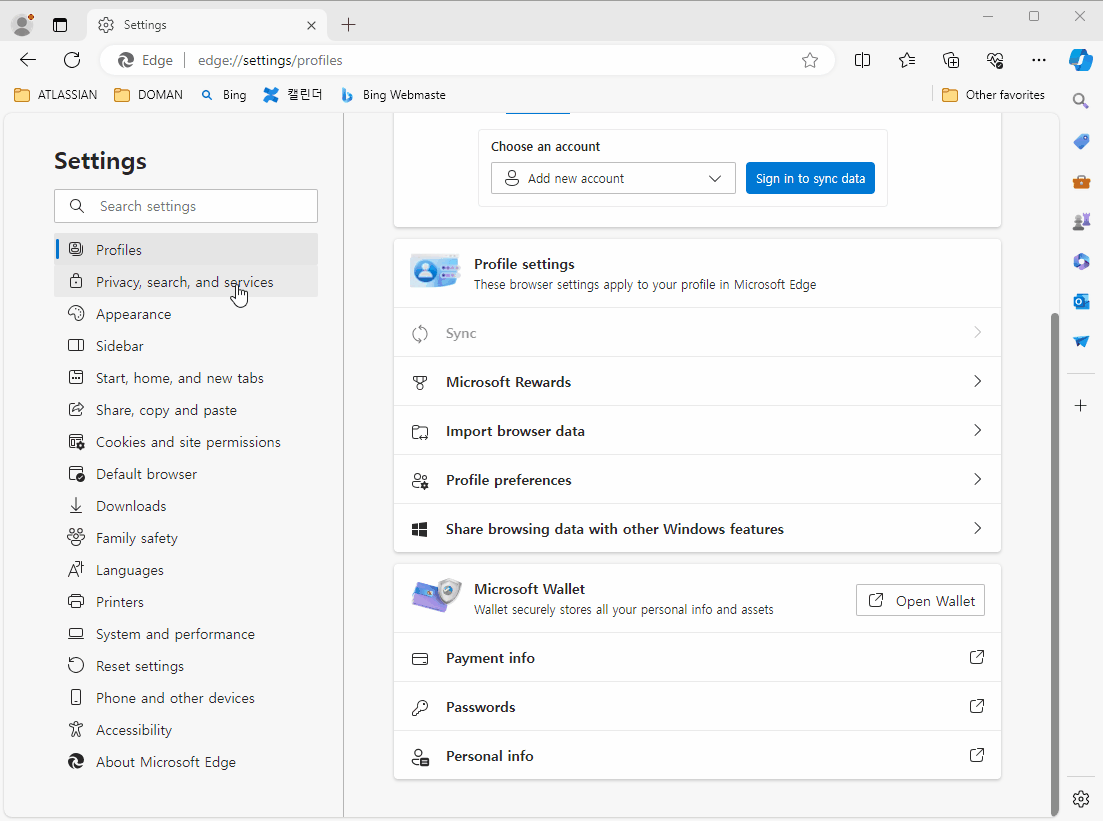If you encounter issues accessing services such as games, typing practice, etc.) after an update, clear the cache of your web browser where Hancom Taja is running.
Here’s how:
For Chrome Browser
1.
Click the More icon and select Settings from the menu list.
2.
Navigate to Privacy and security on the left pane, then click Clear browsing data.
3.
Set Time range to ‘Last 4 weeks’ at least and ensure Cached images and files are checked.
4.
Click the Clear data button.
For Edge Browser
1.
Click the More icon and select Settings from the menu list.
2.
Navigate to Privacy, search, and services on the left pane, then click Choose what to clear under Clear browsing data.
3.
Set Time range to ‘Last 4 weeks’ at least and ensure Cached images and files are checked.
4.
Click the Clear now button.
Following these steps should resolve most issues with running Hancom Taja services after an update. Otherwise, use the ‘Contact us’ form below.
If you still have a question, please let us know using the ‘Contact us’ menu below.